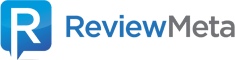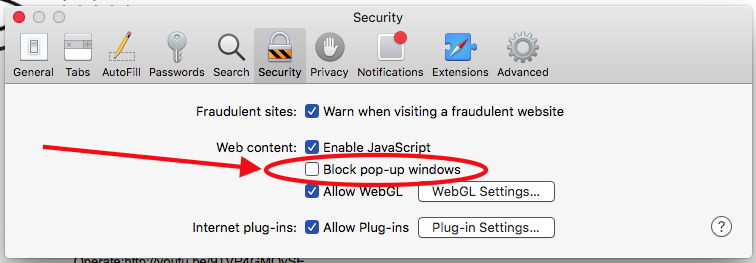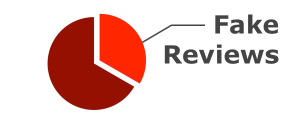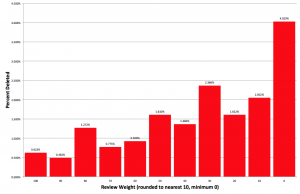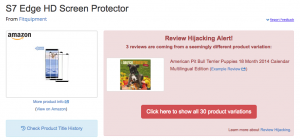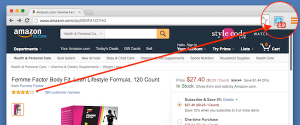Bookmarklet Installation Guide: Safari (Mac OS)
You should simply be able to drag the link below into your bookmarks:
Here’s the code:
javascript:(function(){var script=document.createElement('SCRIPT');script.src='https://ReviewMeta.com/public/js/bookmarklet.js';document.body.appendChild(script);})()
Back to “ReviewMeta.com Bookmarklet: An Extension Alternative”
Detailed Installation Guide:
1. Select “Bookmarks” -> “Show Bookmarks” (or click the ![]() icon).
icon).
2. Drag the link (“Analyze on ReviewMeta.com!”) directly into your bookmarks.
3. Now navigate to any Amazon product page. Click the “Analyze on ReviewMeta.com!” bookmark and the report will be opened in a new tab.
4. You may have to enable pop-ups in order to see the report. Our bookmarklet is designed to open the report in a new window. Click “Safari” -> “Preferences” -> “Security” and uncheck the “Block pop-up windows” checkbox.
Unfortunately there is no way to add an exception to a single site; Safari’s pop-up blocker is an all-or-nothing option. Maybe try writing to Apple or switching to another browser like Chrome or Firefox.