Bookmarklet Installation Guide: Chrome (Mobile)
Chrome on a mobile device is a little trickier:
Here’s the code:
javascript:(function(){var script=document.createElement('SCRIPT');script.src='https://ReviewMeta.com/public/js/bookmarklet.js';document.body.appendChild(script);})()
Back to “ReviewMeta.com Bookmarklet: An Extension Alternative”
Detailed Installation Guide:
1. Long-tap on the link at the top (“Analyze on ReviewMeta.com!”). Select “Copy Link Address” or “Copy Link URL”.
2. Open the menu (top-right button with 3 little dots) and tap the star icon to create a new bookmark.
3. At the bottom of the screen, click the “Edit” button. (Or repeat step #2 to edit the bookmark).
4. Change the name to “RM Analysis” and paste in the URL you copied earlier.
5. Now navigate to any Amazon product page. Tap the address bar and start typing “RM …” to autofill the bookmark name. Tap the bookmark name to open the corresponding report in a new tab on ReviewMeta.com.
6. It may not work if you just access your bookmarks directly; you need to start typing the bookmark name into the address bar to trigger the bookmarklet to work on the Amazon product page you are viewing.
7. You may need to click to allow popups.
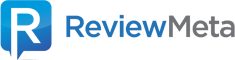





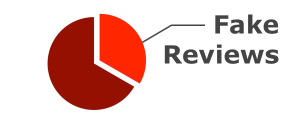
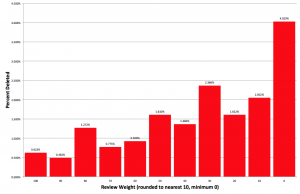
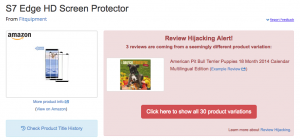

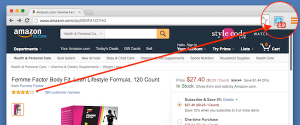
Does not work with Chrome in iOS 11. Long tap doesn’t offer copy, only open ?
Hmm, I wonder if there’s a way to select just the text and copy that. Silly IOS…